Versions Compared
Key
- This line was added.
- This line was removed.
- Formatting was changed.
Users with Confluence Administrator / System or System Administrator global permissions can use User Switcher for Confluence to impersonate other Confluence users.
This can be useful to check specific user problems (e.g. visibility issues caused by page restrictions, etc.), or to make changes on behalf of other people.
Notes about this application:
- Privilege escalation is not supportedpossible!
That is, you won't be able to impersonate users with wider Confluence global permissions than you (e.g. Confluence Administrators cannot switch to users with System Administrator global permissions). - You will still be able to use User Switcher for Confluence, even after changing to a normal user!
This is because we know who you really are. Non-administrator users cannot launch User Switcher dialog or use the application in any way. - Only built-in Confluence seraph authenticators are currently supported!
We cannot guarantee that your custom authenticator supports user impersonations via HTTP sessions.
Switch to a user
Confluence Administrator / System Administrator Both Confluence Administrators & System Administrators can use User Switcher for Confluence to impersonate other users anywhere within your Confluence instance. You
They can either type X + X keyboard shortcut (that is, pressing X twice) or click on  icon at the top-right menu to display User Switcher pop-up as shown below:
icon at the top-right menu to display User Switcher pop-up as shown below:
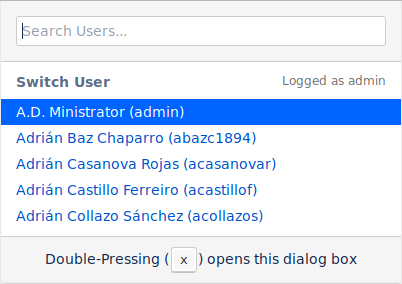
Once on the Switch User dialog, you can search users by either typing their username or full name of the user you want to impersonate.
You cannot:
- Swith to a user with greater system permissions, e.g. Confluence Administrators cannot switch to users with System Administrator global permissions.
- Swith to a user if they have not Confluence access. That is, they have not 'can use' global permission and annonymous access is not enabled.
Switch back to your real user
In the same way, You can either type Z + Z keyboard shortcut (that is, pressing Z twice) anywhere to switch back to your original user.
Of course, you can also use the User Switcher pop-up and search for your username to be you again.
Track application usage
User Switcher for Confluence seamlessly integrates with out of the box Confluence's Audit Log feature.
By filtering Confluence's Audit log using 'User Switcher' term, you will get useful information about User Switcher usage as shown below:
Displayed information:
- When (date and time) the user impersonation was performed. (e.g. 7 Jul, 2019 21:40:16)
- Who performed the user impersonation. (e.g. A.D. Ministrator)
- The change itself. (e.g. Switched from Adrián Castillo Ferreiro to A.D. Ministrator)
- Related Session ID
- Remote IP Address
<CONFLUENCE_HOME>/logs/sweetbananas/user-switcher-for-confluence.log On this page
| Table of Contents | ||||
|---|---|---|---|---|
|
In this section
| Page Tree | ||||
|---|---|---|---|---|
|
