Versions Compared
| Version | Old Version 2 | New Version 3 |
|---|---|---|
| Changes made by | ||
| Saved on |
Key
- This line was added.
- This line was removed.
- Formatting was changed.
Users with Confluence Administrator / System Administrator global permissions can use User Switcher for Confluence to impersonate other Confluence users. This can be useful to check specific user related problems (e.g. visibility issues caused by page restrictions, etc.), or to make changes on behalf of other userspeople.
Note:
Privilege escalation is not supported! That is, you won't be able to switch to users with wider Confluence permissions than you (e.g. Confluence Administrators cannot switch to users with System Administrator global permissions).
Switch to a user
Confluence Administrator / System Administrator can use User Switcher for Confluence to impersonate other users anywhere within your Confluence instance. You can either type X + X keyboard shortcut or click on  icon at the right-top menu to display User Switcher pop-up as shown below:
icon at the right-top menu to display User Switcher pop-up as shown below:
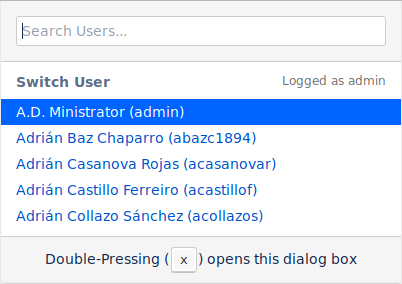
Once on the Switch User dialog, you can search users by either typing the username or full name of the user you want to impersonate.
You cannot:
- Swith to a user with greater system permissions, e.g. Confluence Administrators cannot switch to users with System Administrator global permissions.
- Swith to a user if they have not Confluence access. That is, they have not 'can use' global permission and annonymous access is not enabled.
Switch back to your real user
In the same way, You can either type Z + Z keyboard shortcut anywhere to swithc back to your original user. You can also use the previous method and search for your username to be you again.
Track application usage
User Switcher for Confluence seamlessly integrates with Confluence's Audit Log. By filtering Confluence's Audit log using 'User Switcher' term, you will get useful information about User Switcher usage as shown below:
Here you will find:
- When (date and time) an user impersonation was made.
- Who made the user switch
- From who to who the change was made
On this page
| Table of Contents | ||||
|---|---|---|---|---|
|
In this section
| Page Tree | ||||
|---|---|---|---|---|
|
